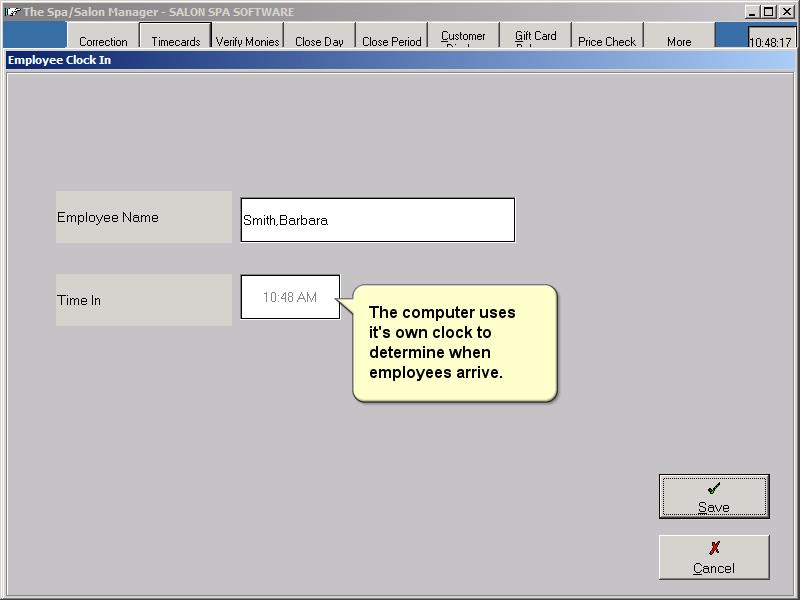Time Cards
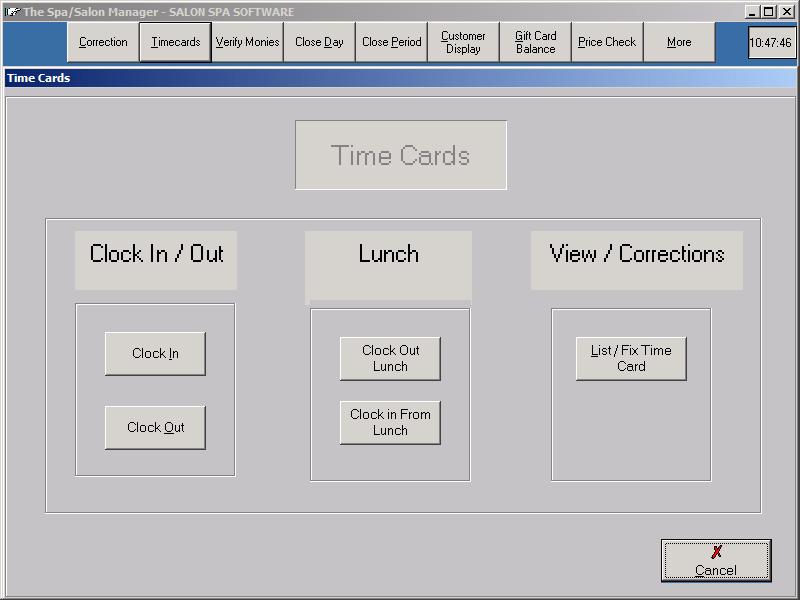
Clock In
Clock In allows an employee to record the time they arrived at work. Clicking the Clock In for a receptionist gives a list of employees to select who they want to Clock In. For an employee the system immediately shows the proper employee based upon the password that was entered. The time is automatically calculated by the computer and can not be changed at Clock In.
Clock Out
Clock Out allows an employee to record the time they leave work. Clicking on the Clock Out shows either a list of employees or your employee name depending on your password level. When leaving for lunch an employee should use the Clock Out for Lunch button, but using the Clock Out and Clock In when returning will also calculate hours correctly.
Clock Out for Lunch
Used when an employee leaves for lunch. The system records the lunch hours but those hours are NOT included in the employee's pay.
Clock In from Lunch
Used when an employee returns from lunch to resume normal hourly wages.
List/Fix a Time Card
The List/Fix a Time Card allows an employees Clock In or Out time to be changed if an employee forgets to Clock In or Out. The system password protects the List/Fix a Time Card only allowing Owner, Office Manager and Receptionist #1 to perform this function. The information is shown one day at a time with the date being shown selected at the top left under the employee's name. Switching days can be accomplished by typing in the date or clicking on the .. to be able to select from the calendar.
Total Hours over a period can be viewed by setting the dates at the bottom left of the screen. Setting the Starting and Ending Date tells the computer to accumulate the hours for regular and lunch times. The times are shown in decimal, to convert the fraction to minutes you must multiple the minutes * 60. This is done to show the calculation that will be done. If a person works 7 hours and 5 minutes the system will multiply the hours shown as 7.08 * the hourly rate and give the precise pay for the employee.
To erase a time,
change the Reason Code to No Time and the computer prompts you to clear the
times associated with that line.
To change a time,
click the time to be changed and modify the information.
- Change a Time recorded
To change a recorded time, click the time and type in the new time. Remember time must be entered in the format 09:00 A or 09:00 P If the A or P are omitted the system defaults to AM.
- Remove a Time recorded
To remove a time, click on the right side of the time to be removed in the Reason column. Change the reason to No Time and the system will prompt to clear the recorded times.
- The Clock In from Lunch records the amount of time an employee returns from lunch. The system subtracts the lunch hours from the total hours before calculating the optional Gross Pay. If the employee has a paid lunch, the employee should not use either of the lunch options. When listing the Time Clock, the Clock In from Lunch time shows on the left side of the screen under the Clock In heading.