Correction
The Correction permits a customer transaction to be voided, removed or added to the daily sheet and employee sales. This is helpful when a customer is checked out on the wrong employee or a check entry is recorded as cash.
The first step is to determine the type of correction that needs to be done. If the transaction is from the current day, choose the first option Change Payment Method from Transaction Today. Choose Subtract or Add Sale from a Previous Day when the sale is from another day. The last option is the same as Subtract Sale from Previous Day, but is named to signify a Product or Service return.
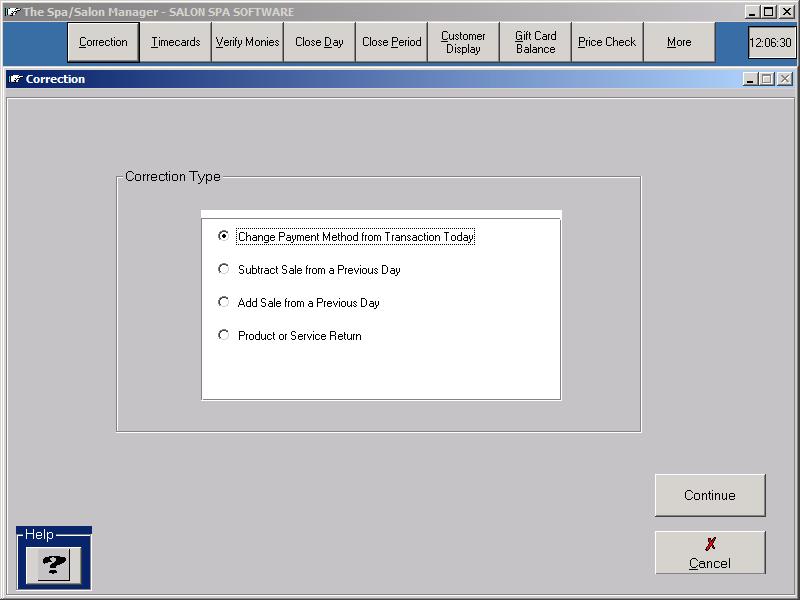
Change Payment Method from Transaction Today
The easiest correction to understand after choosing this option, the system shows a list of all customers that had been checked out.
Clicking on the customer name to be changed shows the Daily Correction Screen.
The Daily Correction Screen allows the payment method to be changed by clicking on the desired payment method. The Add Service and Add Retail button allows services or retail to be added when correcting a sale from the current day.
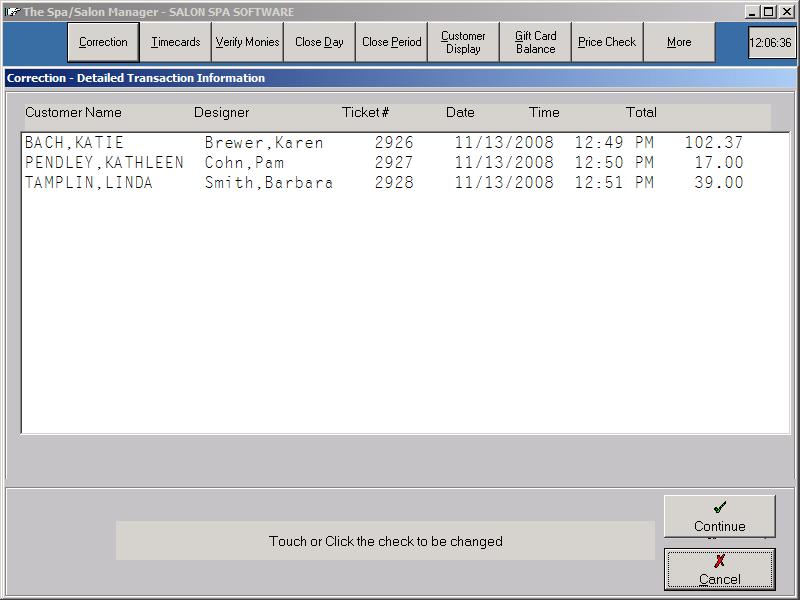
Changing the Payment Method
For example, a sale was recorded as cash but the customer paid by check. Click on line for check and type in the check total then click on the cash amount and type 0.00 for the cash amount. The system will recalculate the customer change based upon the amount typed for the check.
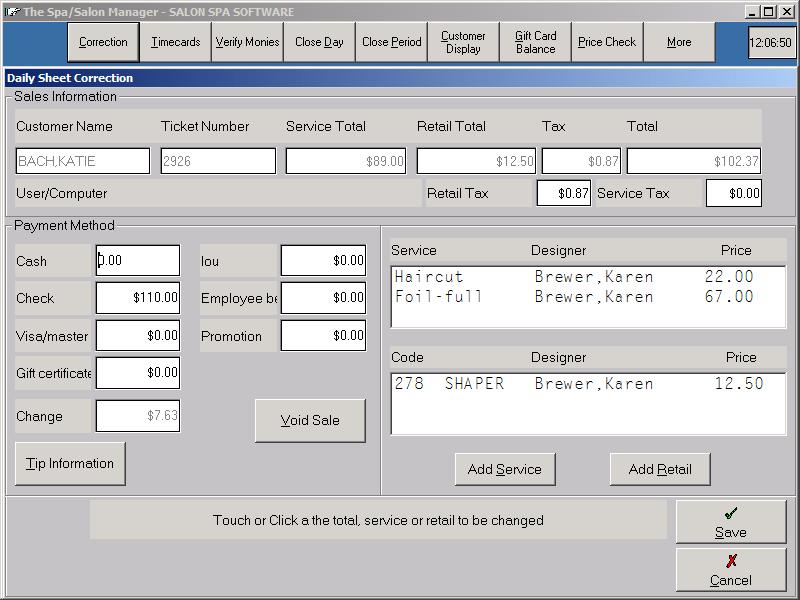
Changing the service dollar amount
To change the amount charged for a service, click the service name to be changed. Enter the new price to be charged for the service. If the service is to be removed from the sale a Remove Item button is clicked to remove the item.
Add Retail
The Correction
Add Retail allows for a retail that was missed during the customer sale to be
added to the ticket. The Add Retail button allows a retail item to be added
along with selecting the proper employee to receive credit.
Add Service
The Correction
Add Service allows for a service that was missed during the customer sale to be
added to the ticket. This could have been an added service that was not scheduled
in the appointment book, therefore it did not automatically select the services
when checking out. The Add Service button allows a service to be added along
with selecting the proper employee.
Void Sale
Void Sale is used whenever a retail item or service is missed. Correction does not allow any items to be added to a sale. Once a sale is voided, the sale can be checked out using Fast Sale or Correction - Add from a Previous Day. In our opinion, it is easier to use the Fast Sale to re-enter the customer sales information.
Add or Subtract Sale from a Previous Day
When using the Add or Subtract from a Previous Day you are prompted for much more information, since the computer does not have the sale information to automatically fill in. The first step is to enter the customer name, followed by the employee or employees that performed services on the customer. You must click each employee and press continue. Next the services performed must be selected one at a time. Once the services are entered the system will automatically price them.
Note:
- If the sale is being subtracted the service prices will be negative.
At the Customer Payment screen the service prices can be modified by clicking on the service name. If the sale includes retail items, the Add Retail can be clicked and the code or the item can be scanned to make them part of the sale. Once all service and retail items are entered, double check the customer sales total and confirm the entry.
Note:
- If you are subtracting a sale the payment method must be negative. In other words, you must enter -20.00 to subtract a sale for $20.00.
Product or Service Return
The Correction
Product Return allows a sale from a previous day to be subtracted. You must
specify the services and retail and payment method for the sale. The Correction
Product or Service Return is actually the same as doing a Correction Subtract.
The choice is only shown to aid in selecting the right category. The Correction
Product or Service Return acts like a normal Fast Sale except all numbers show
as negative numbers to subtract.