Word Processor
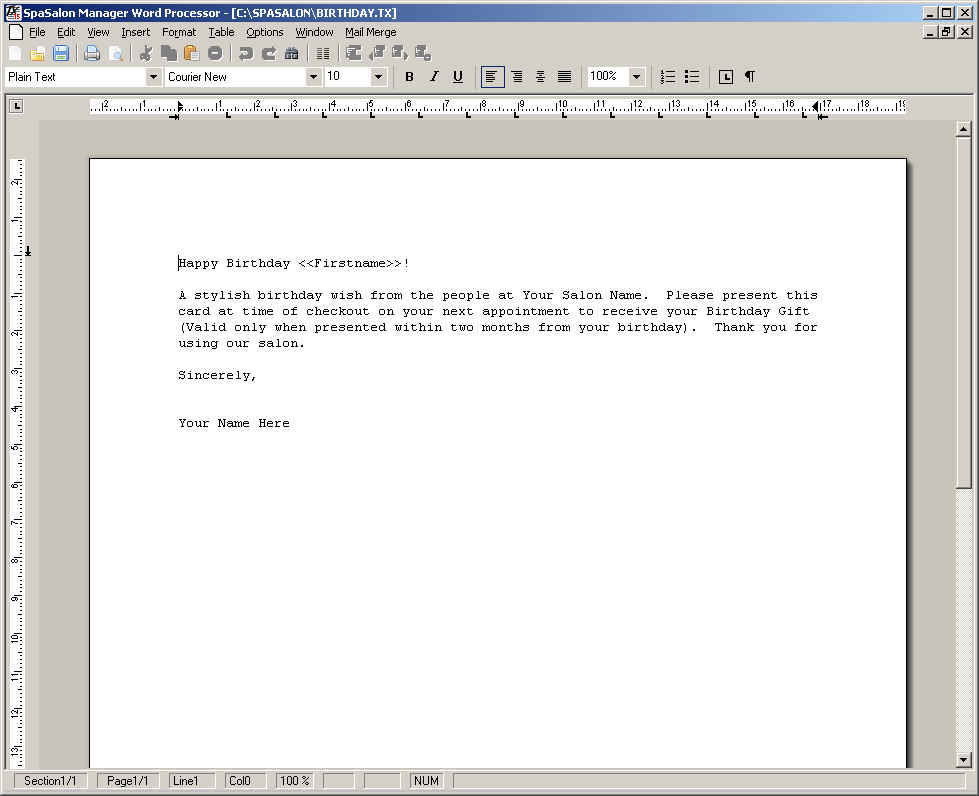
The word processor can be accessed by choosing Reports, then either Form Letters or Postcards.
The SpaSalon Manager Word Processor can be used just as a normal word processing program like Word or Wordperfect. It has the added feature of allowing you to insert merge fields. These fields enable you to generate a document that will print one copy addressed to each customer on your mailing list.
General Use
Our word processor works like most other word processing programs. Files can be opened by clicking on File, then clicking Open. New documents can be created by clicking File, then clicking New. Documents can be saved by clicking File, then either clicking Save to save the document under its original name, or Save As to give the file a new name. You can use the standard editing commands, such as copy and paste, by using the Edit menu. To insert a picture, click on Insert, then Image, and then enter the name of the picture file you would like to insert. Formatting options such as fonts and spacing are available through the Format option.
Merge Features
Merge fields allow you to add in fields that hold information for each person on your mailing list. For example, you could add in the «Firstname» merge field by clicking Mail Merge, then Insert Firstname. It will now print a copy of the document for each customer's name from your mailing list. To create a document with merge fields, make a normal document, such as a thank you letter. Wherever you need to put information specific to each customer, such as their name, address, birthday, etc., click on Insert Merge Field and select the field that you want to insert from the list of fields shown. Once the document is finished, save it, and then click on Mail Merge, and then click Create Merge Document. This will create a copy of the document for each of the customers on the mailing list.
Form Letters
In order to create a form letter, you must first print a mailing list of customers that you want to send letters to. After you've printed your list of customers, and are satisfied that the list matches the customers that should receive the letter, cancel the Mailing Report screen, and click on the Form Letters button. This will give you several options of predefined form letters as well as starting with a blank document. Select the desired type of form letter, click continue, and the SpaSalon Manager Word Processor will open to the correct file.
Post Cards
In order to create post cards, you must first print a mailing list of customers that you want to send post cards to. After you've printed your list of customers, and are satisfied that the list matches the customers that should receive the post cards, cancel the Mailing Report screen, and click on the Post Cards button. This will give you several options of predefined form letters as well as starting with a blank document. Select the desired type of post card, click continue, and the SpaSalon Manager Word Processor will open to the correct file.
Advanced users can create their own post card documents following the instructions above. It's very important when creating a new post card document, that it is set up the same way that the default documents are set up. This includes setting the page margins (under File then Page Setup) to the same settings (Top-1.75, Bottom-1.25, Left-1.75, Right-1.5) and making sure that the first 19 lines are used for the first customer's post card, and that the second customer's post card uses lines 20 through 38. Also, make sure to leave enough space in the upper right corner for the stamp, and inserting the customer's mailing address below where the stamp will go (as in our examples).
The post card format is set up to be used only on Maco product #ML-8575 or Avery Dennison product #5389. These can be purchased at your local office supply store or are available from IBCS. They are packaged in a box of 50 and are 2 up on 8˝x11 sheets for a total of 100 post cards per box. The finished size of each post card is 4x6 and they require a standard post card stamp.