Working Hours / Assistant - (Appointment Book)
Click Appointment, Click Appt. Setup, Click Working Hours.
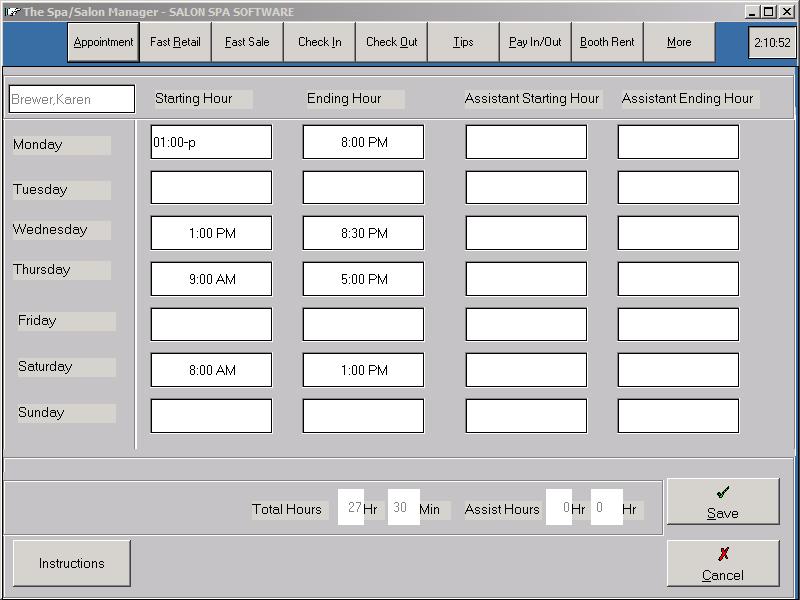
Defining the Working Hours of the employee is accomplished by entering in the starting and ending time of the employee for each day. The ending hour is the time the employee leaves, not the time the employee takes their last appointment. In addition, if the employee works with an assistant, their hours can be setup which allows a separate column beside the employee column. This allows for double booking.
When entering the working hours, the time must be entered in the following format: 09:00 A or 09:00 P. If the time entered is not specified with an A or P then AM is assumed. If you put someone's hours from 09:00 A to 09:00 A, nothing will show in gray (meaning available) on the appointment book, it will still be in dark blue (meaning not working).
The total scheduled hours are displayed at the bottom of the screen.